I’ve used Google Classroom with my students for several years now, however during the most recent school year I used it much more than usual. Throughout my usage of this Course Management System (CMS), I have encountered many benefits and drawbacks of the various features. Today I will explore the four major features of Google Classroom: Steam, Classwork, People, and Grades, in addition to the Privacy Notice and how each of these relate to assessment.
Stream
The stream is the default screen after a student logs in and contains the “feed” of assessments, announcements, and anything else the teacher posts for students to see. There is a box that lists upcoming assessments and their due dates and there’s also a spot for students to type and post a message to be displayed publicly in the feed. This feature can be disabled if a teacher doesn’t want students making public posts.
Students will typically access their assessments directly from the stream in order to turn in their work. Each assessment has a specific drop location that is easy for students to access. On the teacher side, it’s easy to see which students have and have not completed an assessment.
Private feedback can be given for each assessment and students can respond to this feedback. I’ve found this extremely useful in providing feedback to students. Sometimes I will ask questions to further clarify something and students will respond back with more evidence of their thinking.
Classwork
Under the classwork portion, students only see the assessments that have been posted. This is the second way students can access and turn in their work, the first being in the stream. If the stream is cluttered with other posts, this feature allows students to more easily see the list of assigned assessments. As for teachers, new assignments, quizzes, questions, and materials can be created here. Creations can be saved in draft mode and do not have to be published right away. Teachers can also post things but make them appear to students at a later date.
A quiz assessment cannot be created directly within Google Classroom, however Classroom is connected to Google Forms. I do not see this as a drawback as both programs communicate well. Teachers have the option to import scores automatically into Classroom for students to see.
Questions can be used for assessments as well. Student responses to questions can be made public or private. If they are public, students can respond to the posts of their peers, however cannot see their peers posts until they post something themselves. Essentially, the public option becomes a discussion board. I like that students cannot see other posts until they post their own because it promotes an original response. The private feature is also useful when I don’t want other students to see each other’s posts. I can provide feedback to both the public and private postings.
People
A class roster is found on the people screen that contains emails for each student. Parents/Guardians can also be invited to get a periodic email summary of student activity. If parents accept the invitation, their email will appear on the roster next to their student’s name.
The email summary for parents and guardians is useful to keep families in the loop on upcoming assessments and whether or not an assessment has been turned in or not. A major drawback to this feature is that a student can click “mark as done” and the assessment will show as being turned in, even if the student attaches no work. This causes confusion on the parent end when they see a “0” in the grade book for missing work, but Google Classroom shows it as being turned in. I would like to see Google Classroom give teachers the control to mark things as missing or turned in to help avoid this confusion.
Grades
The grade screen is only accessible to the teacher. This is a grade book grid view that includes the names of each student on the left, and each assessment on the top. This big picture view is convenient when a teacher would like to see student scores on assessments without going into each individual assessment.
Grades are also provided to students on each individual assignment, however a drawback is that Google Classroom does not communicate with the system my school district uses to store grades and attendance. This is not a huge deal, but it would be a continent feature I would like to see in the future.
Privacy Notice
According to the privacy notice for G Suite Education products, for which Google Classroom is a part of, Google collects and shares user information in certain ways. The time, place, and type of device used to access Google Classroom is recorded by Google. K-12 students will not receive any ads from Google, nor will their personal information be shared with third parties. Parents are able to request their child’s information to not be shared with Google Classroom by contacting their school’s G Suite administrator. However, there are certain legal situations when Google may share personal information. I do not any reason in the policy that would cause me to limit my use of Google Classroom for student assessments, or for any other school activity.
Overall Assessment Implications
Although there are other CMS’s that offer more features for teachers and students, I believe Google Classroom is a solid CMS that provides adequate features for assessments. These include:
- Multiple Choice or multiple answer quizzes created using Google Forms.
- Assessments where students digitally create. Any document format can be turned in, but it may take time to show students how to find and turn in certain file types.
- Discussion board based assessments, when a teacher wants students to communicate with each other.
- Feedback is easy to give and receive. Teacher and students can converse back and forth.
- Need help? Students can post questions in the classroom feed and other students can respond to help provide an answer.
Since every student at my school has a Google Account, it makes sense for me to use Google Classroom as my CMS. Students can use any Google program (Docs, Slides, Sheets, etc) and can easily turn in these file types through Google Classroom. The streamlined feel is great for students and teachers. Is it perfect? No, but it has the basics that I believe the majority of teachers would want in a CMS.
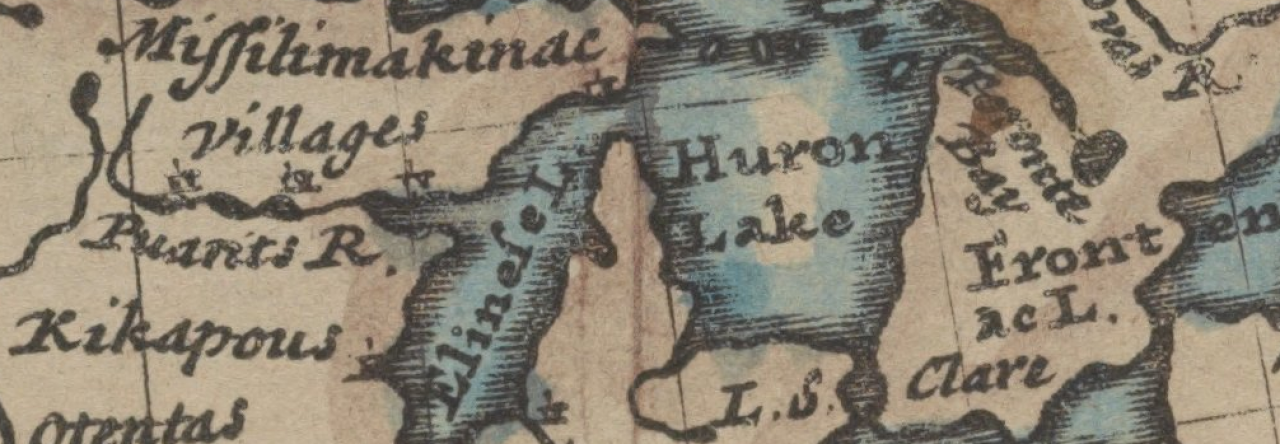
Pingback: CEP 813 Reflection – Steve's Teaching Blog!